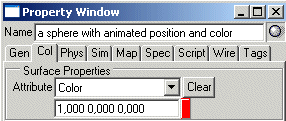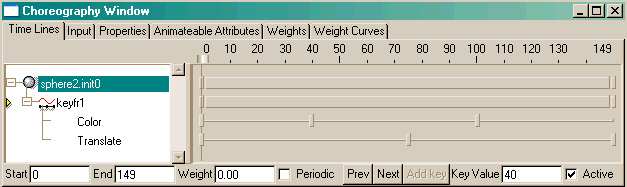| Animations/ Getting Started with Animation |
Getting Started with AnimationAnimation is the process of specifying how objects act over time. There are several ways to animate objects in Realsoft 3D. The most common form of animation is called keyframing, in which the positions, shapes, and numerous other attributes of objects are set at important (key) times. It is then left to the computer (or in the old days to junior artists) to provide the in-between frames, often called "tweens". The number of keyframes you must set usually depends on how precisely you need to control the objects in a scene. Realsoft 3D provides a number of tools to help you achieve exactly what you envision.Before proceeding with the animation tutorials, make sure the Animation window is open. You can open this window by selecting View/Animation Window from the main menu bar. Note that the animation tutorials assume that you already know how to perform tasks like creating geometric objects such as spheres.
A moving sphereTutorial project: 'tutorprojects\animation\gettingstarted\moving sphere'Tutorial level: Beginner Simply stated, keyframing defines the starting and ending values of an object attribute, such as its position. Think about causing an object, such as a sphere, to move in a straight line. There is a starting position and an ending position. Nothing else needs to be specified. However, what if you want the sphere to move along a curved line? Clearly, you can no longer just specify a start and an end position. You need more positions to define the path. To set keyframes in Realsoft 3D, you make modifications to an object while in animation recording mode. Let's begin by creating a simple animation of a sphere moving in a straight line. 1. Create an analytic sphere near the left top corner of the view window. 2. Click the red Record button in the animation window.
3. Move the time slider to the last frame.
4. Move the sphere near the right bottom corner of the view window. Our moving sphere animation is now ready. Click the Record button again to exit animation recording mode and then click the Play button in the animation window to preview the animation. The sphere moves in a straight line from the top left of the view to the bottom right. Pretty straightforward so far. So what about making the sphere move in a curve from top left to bottom right? 5. Move the time slider to frame 75. Note that as you do so, the sphere moves according to its currently defined animation. 6. Turn on animation record, and move the sphere to the bottom left of the view. 7. Exit animation recording mode. Now click the Play button. The sphere now moves along a curved path from top left to bottom left to bottom right. As you can see, by setting more keyframes, you gain more precise control over an object's animation. Keep the current project active. We'll use it in the next section.
Animating the color of the sphereTutorial project: 'tutorprojects\animation\gettingstarted\moving sphere with animated color'Tutorial level: Beginner So, moving the sphere was a simple exercise in specifying where you wanted it to move from and where you wanted it to move to in the view window. But, it was mentioned earlier that all types of object attributes can be animated over time. Obviously, all of an object's attributes cannot be modified through a view window. For instance, what if you want to have a chameleon sphere that changed color over time? Color is not an attribute you can control through the view window. Any object attribute can be made to change in animation recording mode by changing its value through any of the available interfaces in Realsoft 3D, such as the object property window. Let's make our moving sphere change to red in the frame 40 and blue in frame 100. 1. Activate animation recording mode and set the current time to frame 40. 2. Use the property window's Color tab to change the color of the sphere to red.
3. Now change the current time to frame 100, and set the color of the object to blue. Exit animation recording mode and view how the color of the sphere changes while you move the time slider back and forth along the timeline.
Editing key framesSo, now you have a sphere that moves and changes color. Assume that the movement and colors are okay, but the timing of the color change is not what you wanted-the color change takes too long and occurs too soon. How can you make such changes without re-recording the animation? An object's animated attributes can be edited using the Choreographer.1. Select Windows/Choreography Window from the main menu bar. The choreography window is opened. It shows one choreography named sphere.init0 (or something similar to this name). 2. Go to the Time Lines tab of the choreography window. Double click the 'sphere.init0' choreography object to open its sub structure. It contains one item, 'keyfr1'. Double click it, too.
You can now see two new names below the 'keyfr1' choreography indicating that the choreography animates two attributes: Translation and Color. Each of these two attributes has its own timeline. A key indicator is shown as a small rectangle on the timeline. To move a keyframe, drag its key indicator with the left mouse button. Along the timeline of the Color attribute, move the key at frame 40 to the right to frame 50, and then move the key at frame 100 down to frame 80. To position a keyframe precisely, you can select a key indicator by clicking it with the LMB, and then enter a new frame number in the Key Value field at the bottom of the window.
If you now move the time slider, you can verify that the color of the sphere really turns to red in the frame 50 and to blue in the frame 80.
Scaling time linesLet's now say that you like the overall movement and color change of the sphere, but that the overall timing is too long. Rather than 150 frames, you need the animation to play in 90 frames. This is easily accomplished using the choreography window. If you adjust the end knob of the 'sphere.init0' time line, the result is that all animation components of the sphere object are modified. All the keyframes are scaled accordingly.To change the length of the 'sphere.init0' time line, do the following: 1. Drag the ending time indicator of the 'sphere.init0' timeline from frame 149 to frame 90 (or select the choreography and use the Start and End fields to define the timeline numerically).
If you now play the animation, the sphere moves in a curve to the bottom right corner of the view window during the frames 0 to 90 and then stops. Note: the time line window can be zoomed and panned like many other windows in the program. To pan, press Shift and drag with RMB. To zoom, press Ctrl and drag with RMB. You can also adjust the vertical splitter control between the choreography name list and the time line canvas. In addition to this, there are couple of other modifiers specific to the time line window:
ConclusionThis ends the first of the tutorials about Realsoft 3D's animation system. The following list gives the suggested order in which to proceed. As always, feel free to experiment, using knowledge and skills you have gained from other tutorials or by using the program.
|